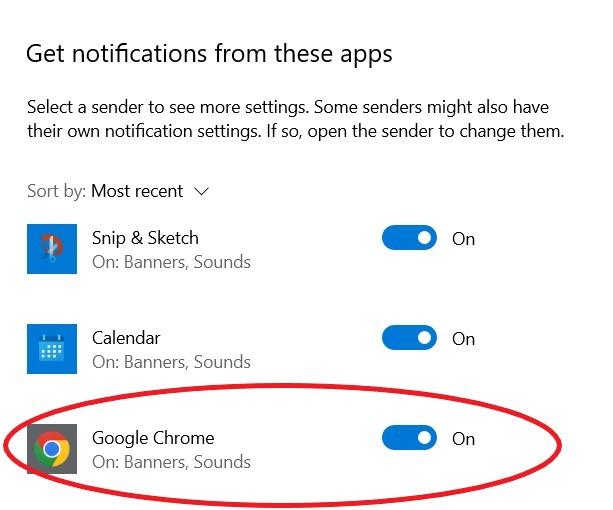Notifications
Get immediately notified on visual UI changes
Valido has a simple alert system based on push notifications that arrive directly on your device.
Enable / Disable notifications
If you want to be notified every time a change is detected by Valido's automated visual testing, it is necessary to enable the notification option. This toggle option is available in your account page.
Your account page:
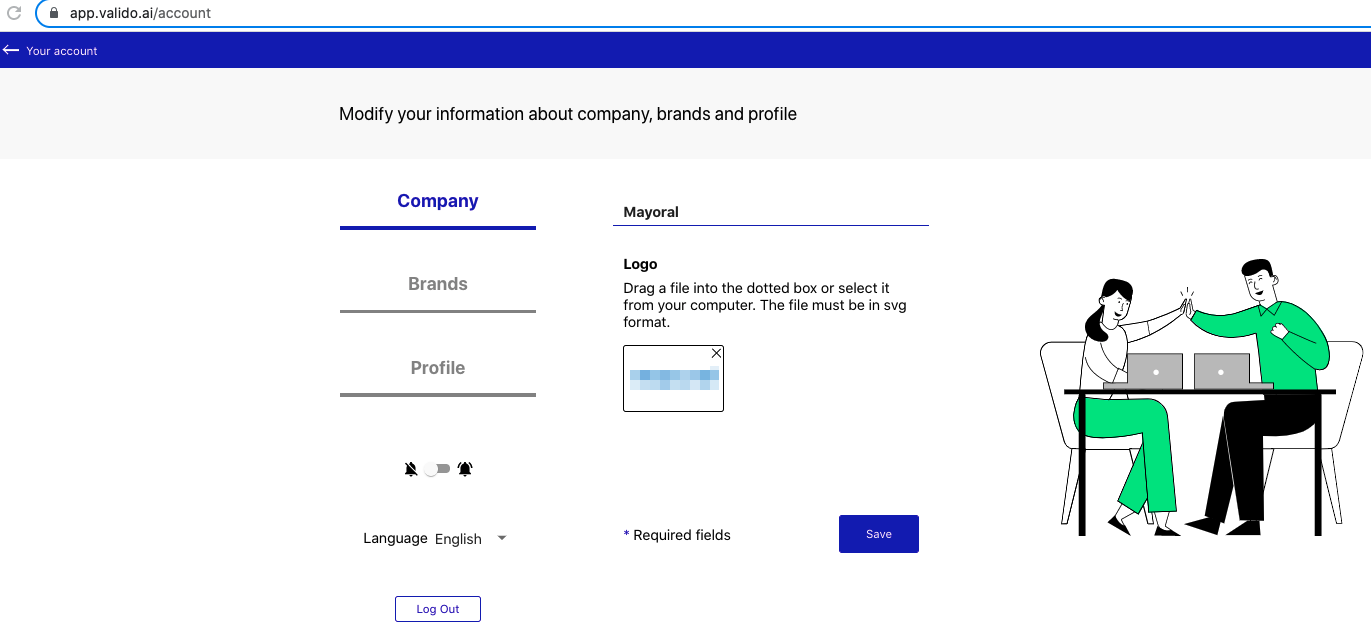
The toggle to enable/disable notifications:
When the toggle is enabled, a popup message will appear prompting you to allow Valido to send notifications to your device:
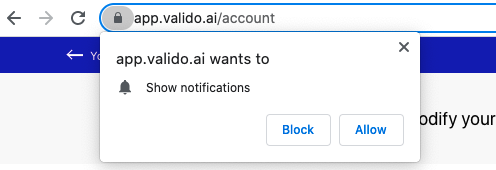
Click on Save in order to save the option changes. Now, you are all set to receive notifications from Valido!
An example of notification
Whenever you have Valido opened (as app or through the browser) and notifications are enabled, an alert indicating a visual change will be pushed to your device's notification area, like the following one:
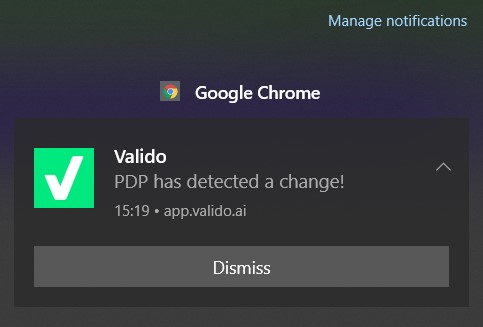
What to do if you are still not receiving notifications?
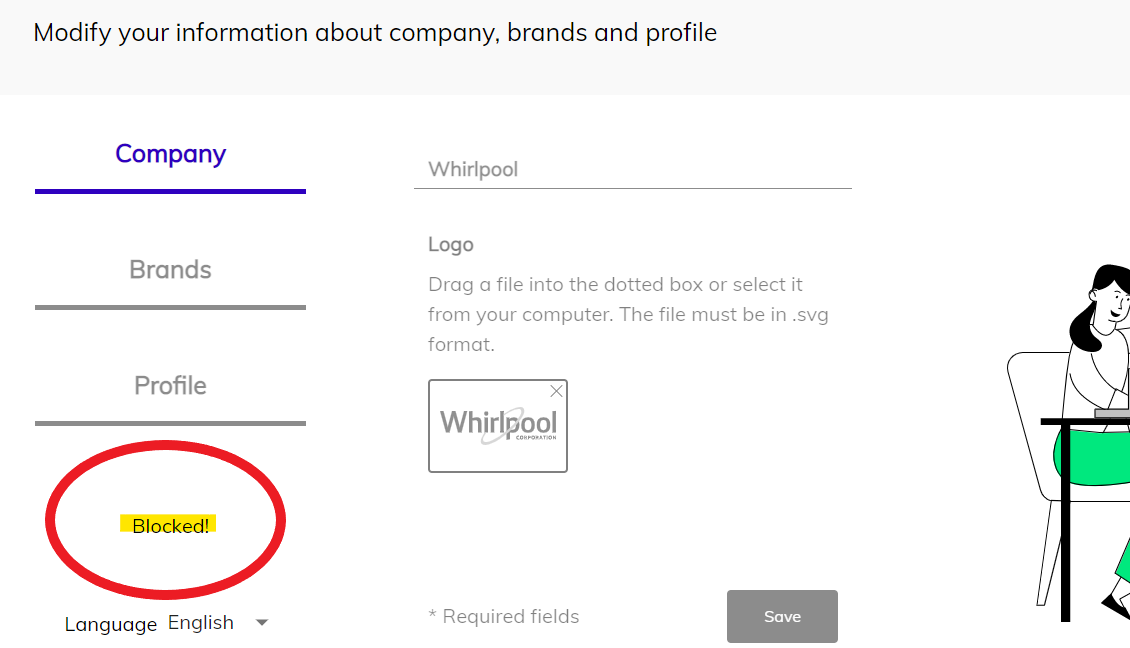 If you are not receiving notifications on your computer, or are unable to activate notifications through the steps above, there are a few checks that you can perform:
If you are not receiving notifications on your computer, or are unable to activate notifications through the steps above, there are a few checks that you can perform:
- Browser configuration
- PC configuration
Browser configuration (Google Chrome):
- Go to the notification settings in your browser
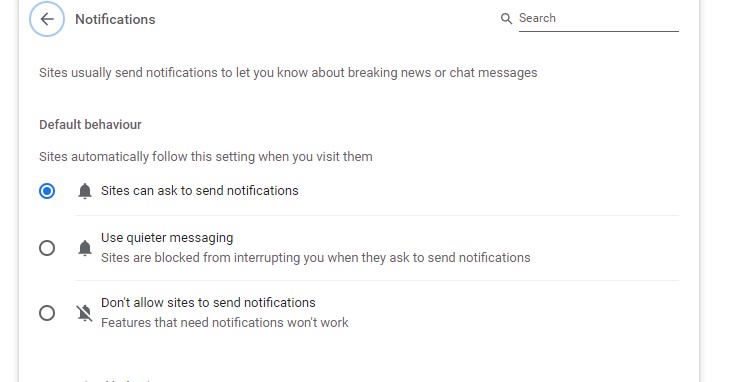
- Make sure that the Valido app is allowed to send notifications through the browser
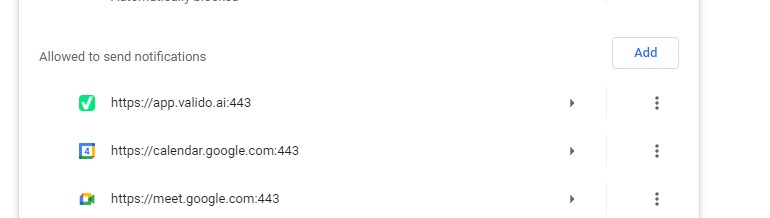
PC configuration (Windows 10):
- Go to the notifications & actions Windows 10 notification settings
- Scroll down to make sure that you are allowing notifications from Google Chrome (or any other browser that you may be using for Valido)