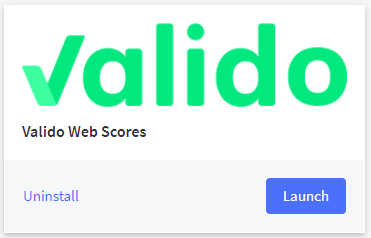BigCommerce
What is Valido Web Scores and how to use it for BigCommerce
Valido Web Scores for Big Commerce is an integration of Valido App that allows you to monitor and test your commerce site. Valido Web Scores audits accessibility, best practice, performance, PWA and search engine optimization of your BigCommerce website channels. You can find more information at Web Scores.
This App is a Saas-based platform, so getting setup only requires a device with an internet connection and a BigCommerce store. It takes a few minutes to create your user access and credentials. Then you are ready to test your BigCommerce site!
In this tutorial, you’ll learn how to connect, use and disconnect Valido Web Scores for Bigcommerce.
Connect Valido Web Scores for BigCommerce
- Log in to your BigCommerce store
- Click Apps on the sidebar
- Click Marketplace
- Search Valido Web Scores, then click Valido logo
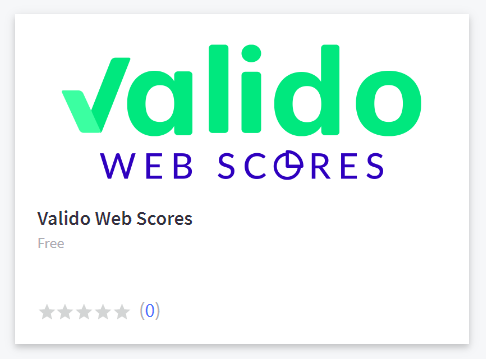
- Click install
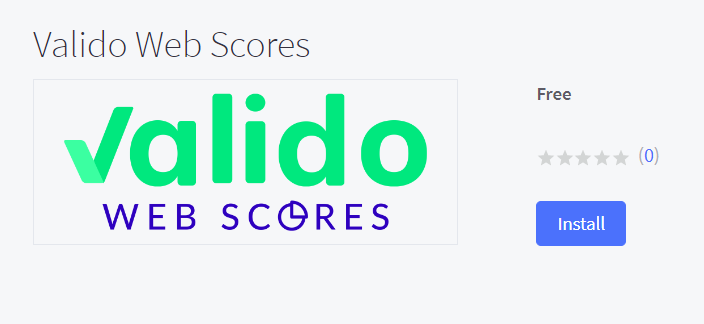
- In this page you can see the app scope, click confirm to install the app
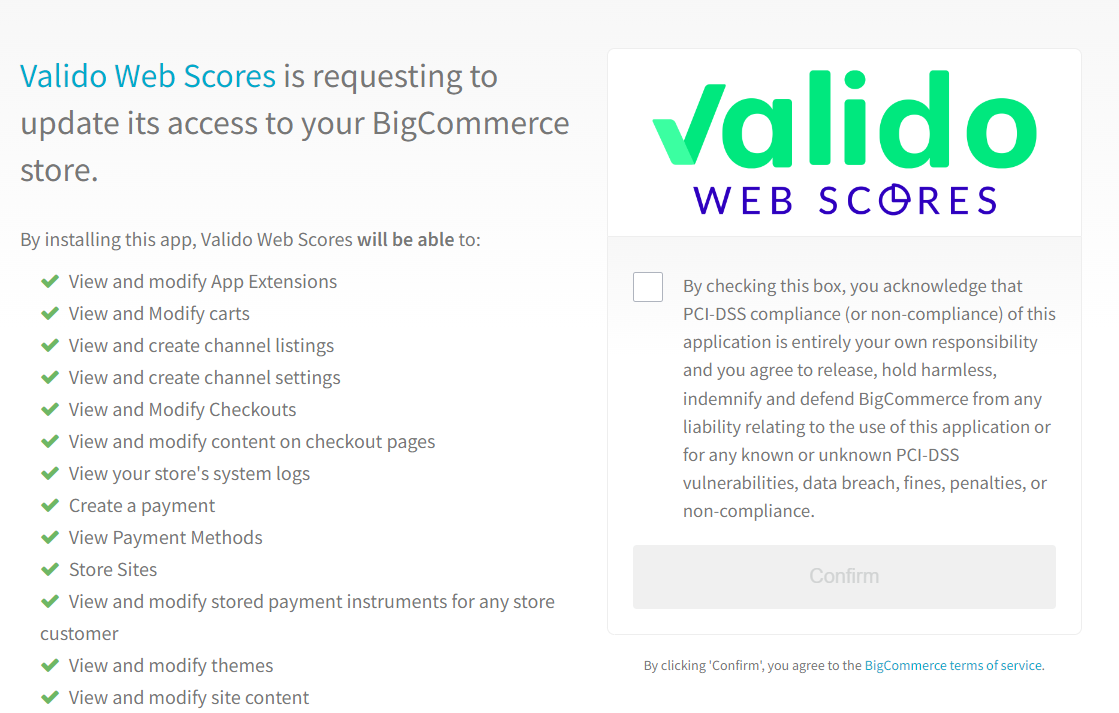
How it works
The users can create a new account or log in if they have credentials. When the user logs in, can access the active tests or create a new test following the next steps.
- Log In or create new account.
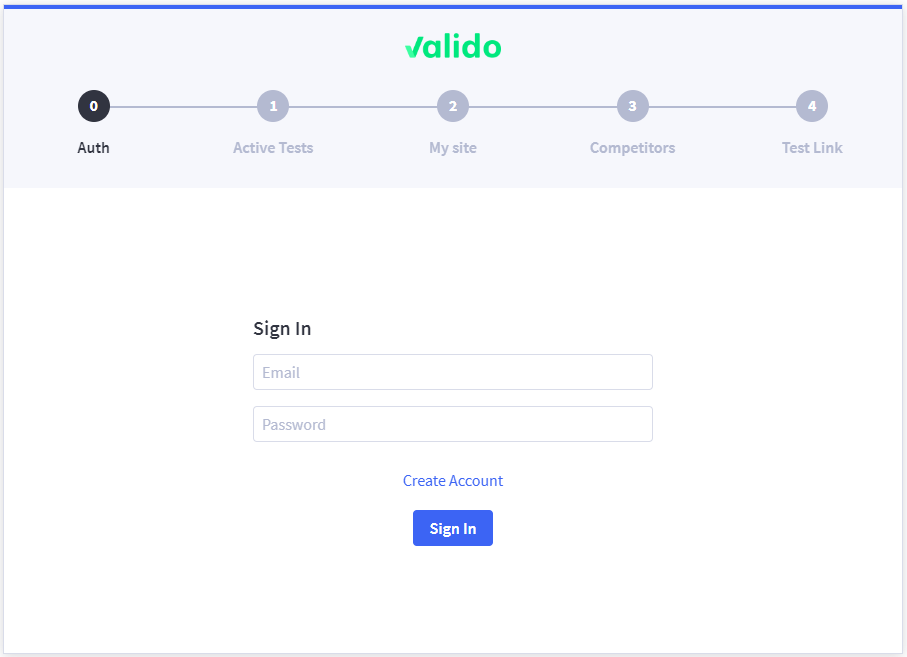
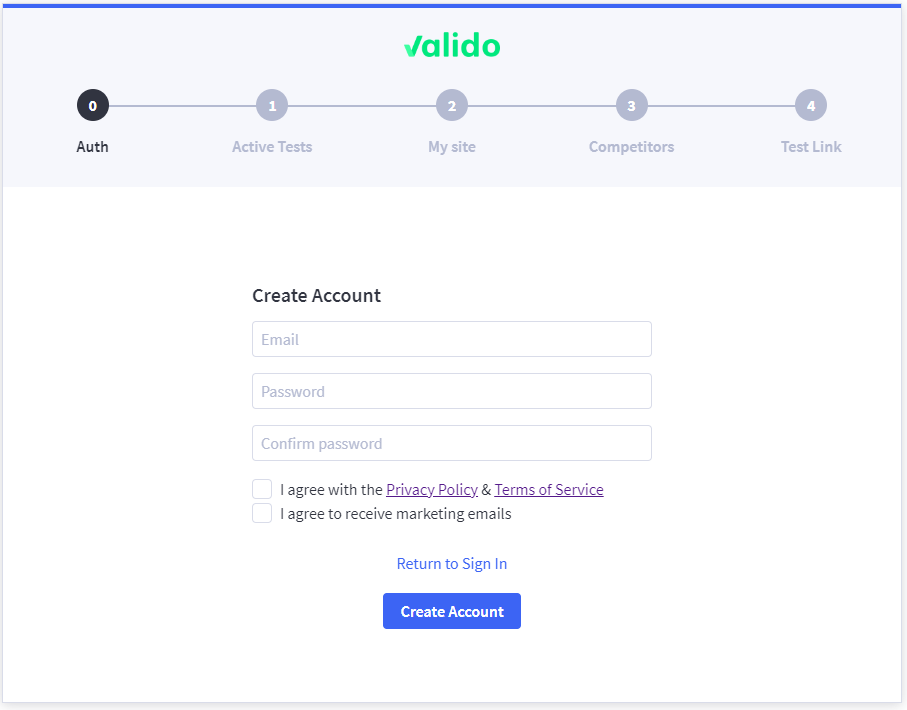
- Then you will receive an email with the validation code to confirm the account. You just need to enter code and click Validate. In case you don't receive the code click Resend Code. In case you are the administrator of the BigCommerce store you will be redirected to the create organization page, in which you will have to introduce an organization name in case you don't have already one linked to your BigCommerce store.
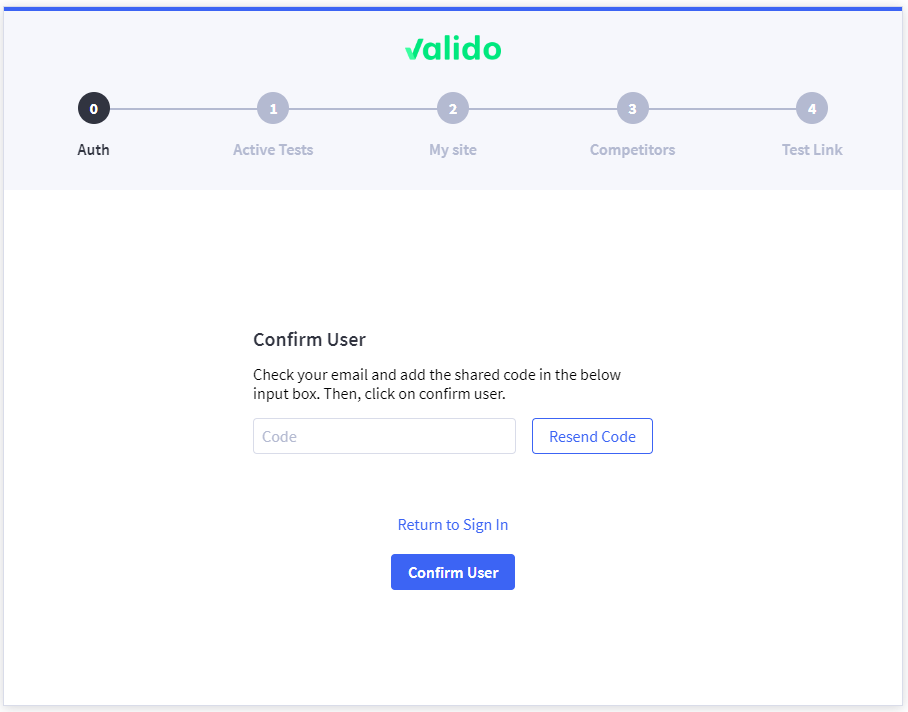
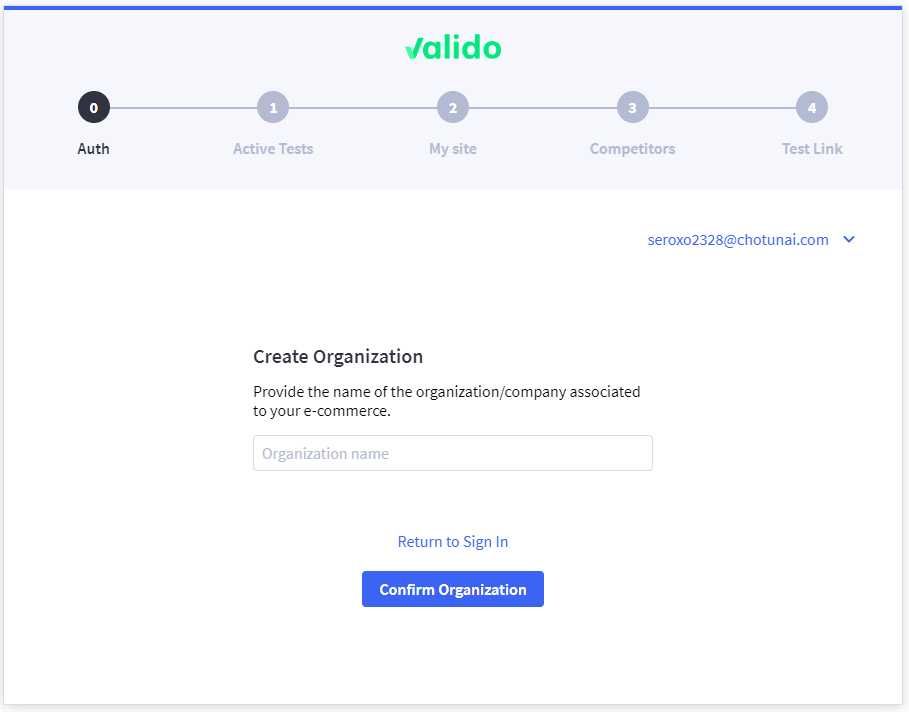
- Select your channel site that you want to test and, if you want, introduce the pathname of an specific page and its page type (by default is Home Page). If the selected channel site has no brand associated, then you will have to create a new brand.
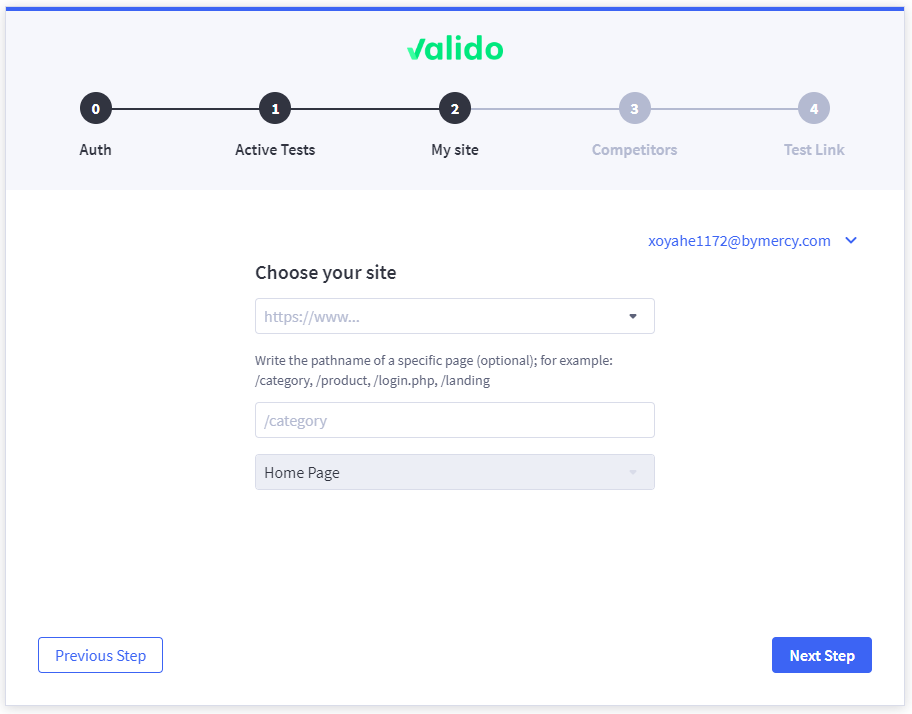
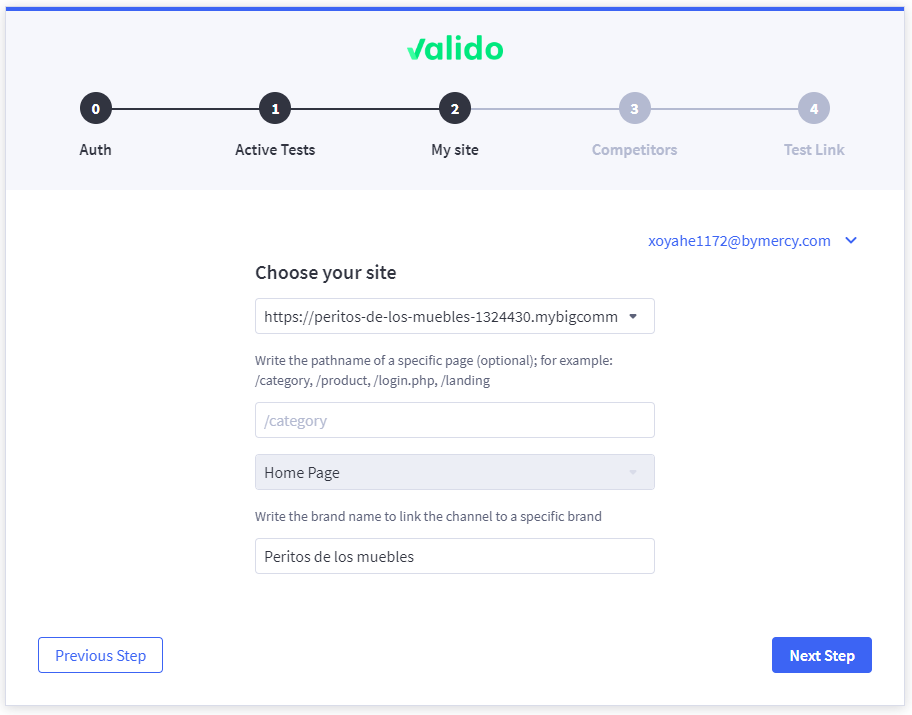
- If you want, you can add the urls of your competitors. If not, you can skip this step by clicking in Skip this step for now.
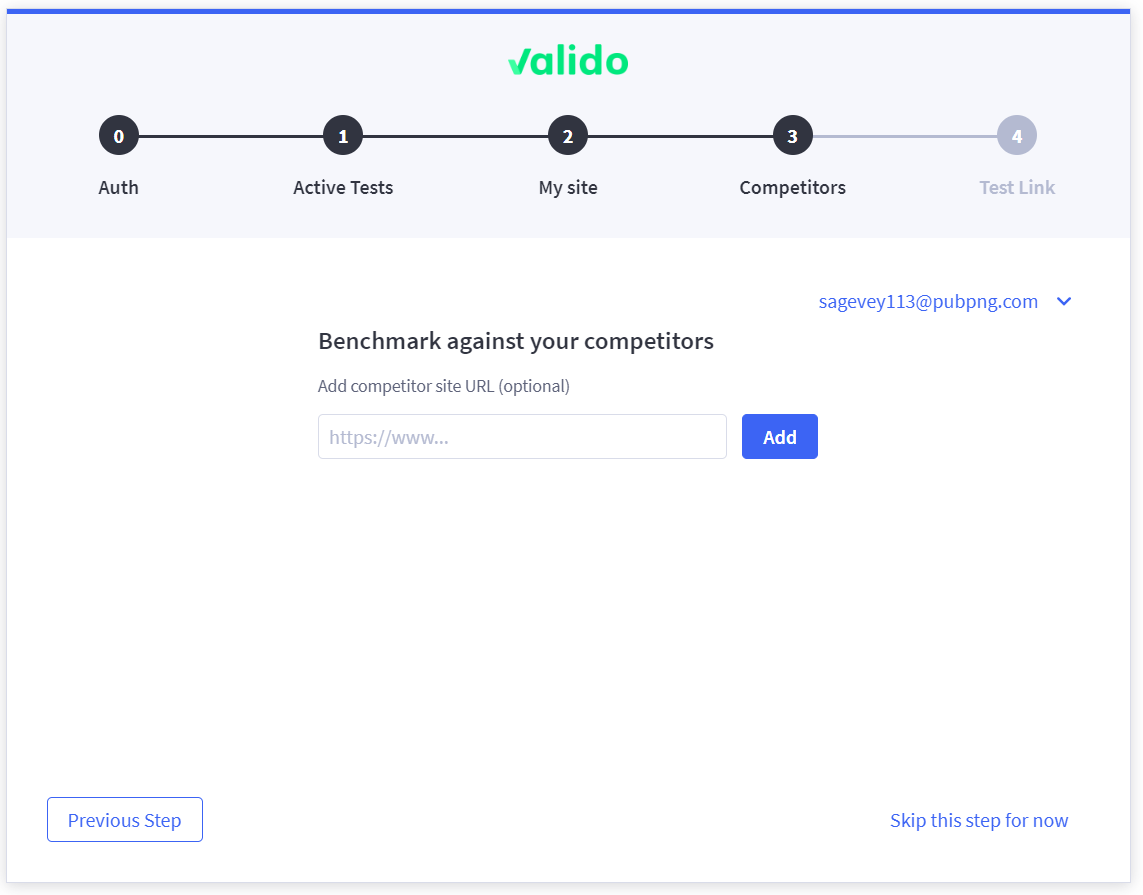
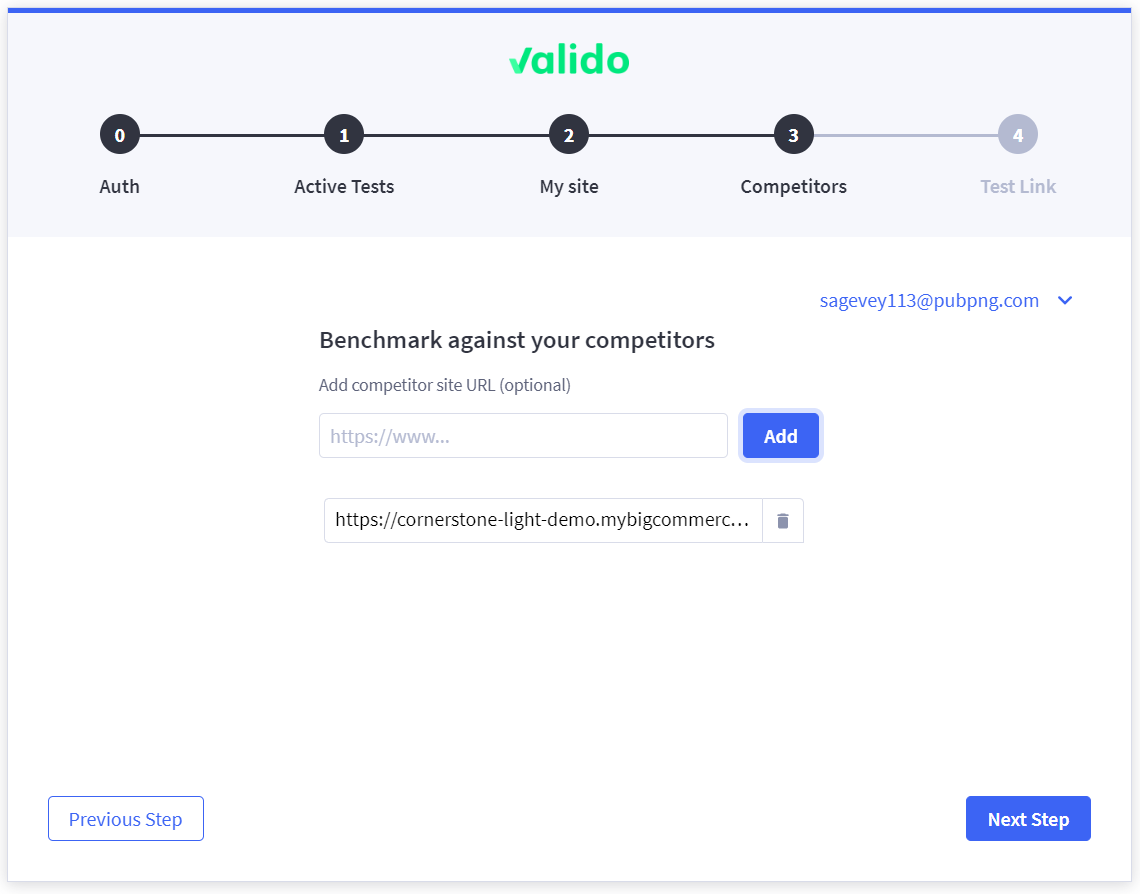
- Click on the link to redirect to app.valido.ai and see the web score results
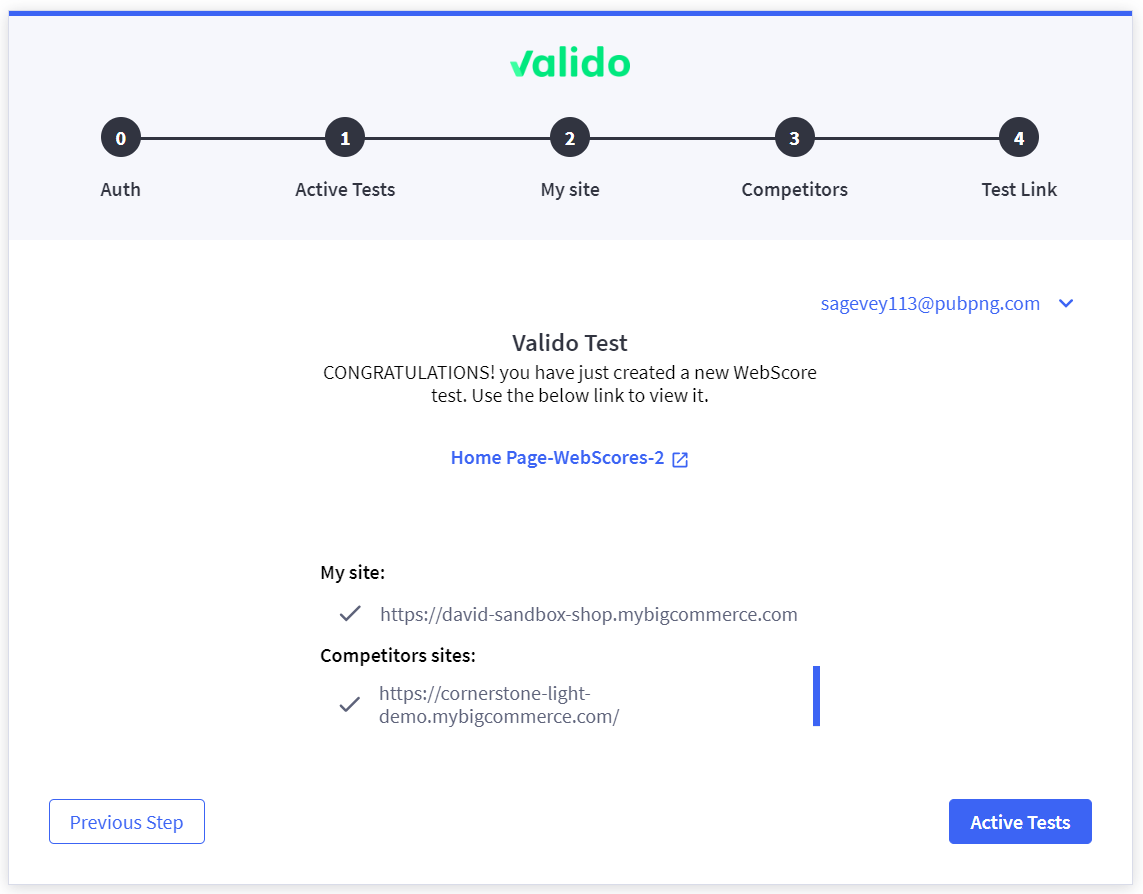 The test link allows to open a new tab, on Valido app, rendering the review of created test and their status.
The test link allows to open a new tab, on Valido app, rendering the review of created test and their status.
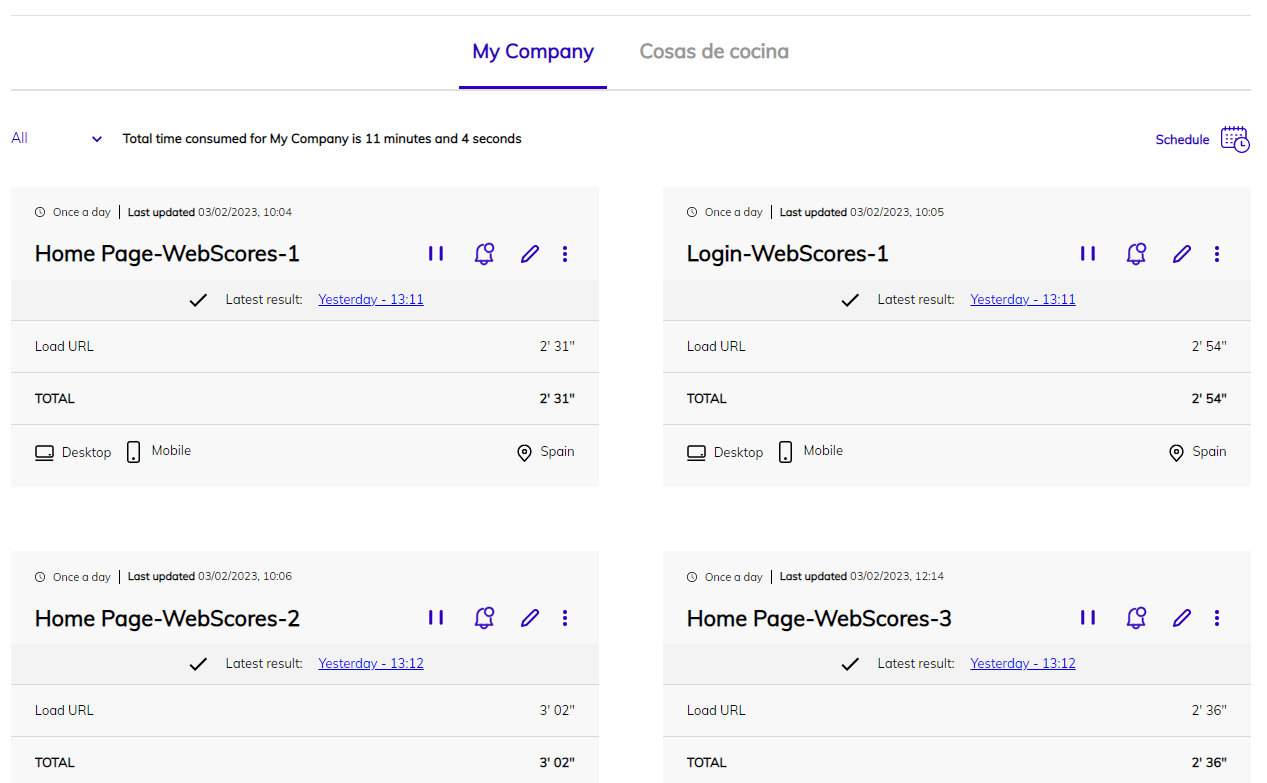
Once the test runs, the results will be available in a dashboard can be used as main point of control for dailys checks:
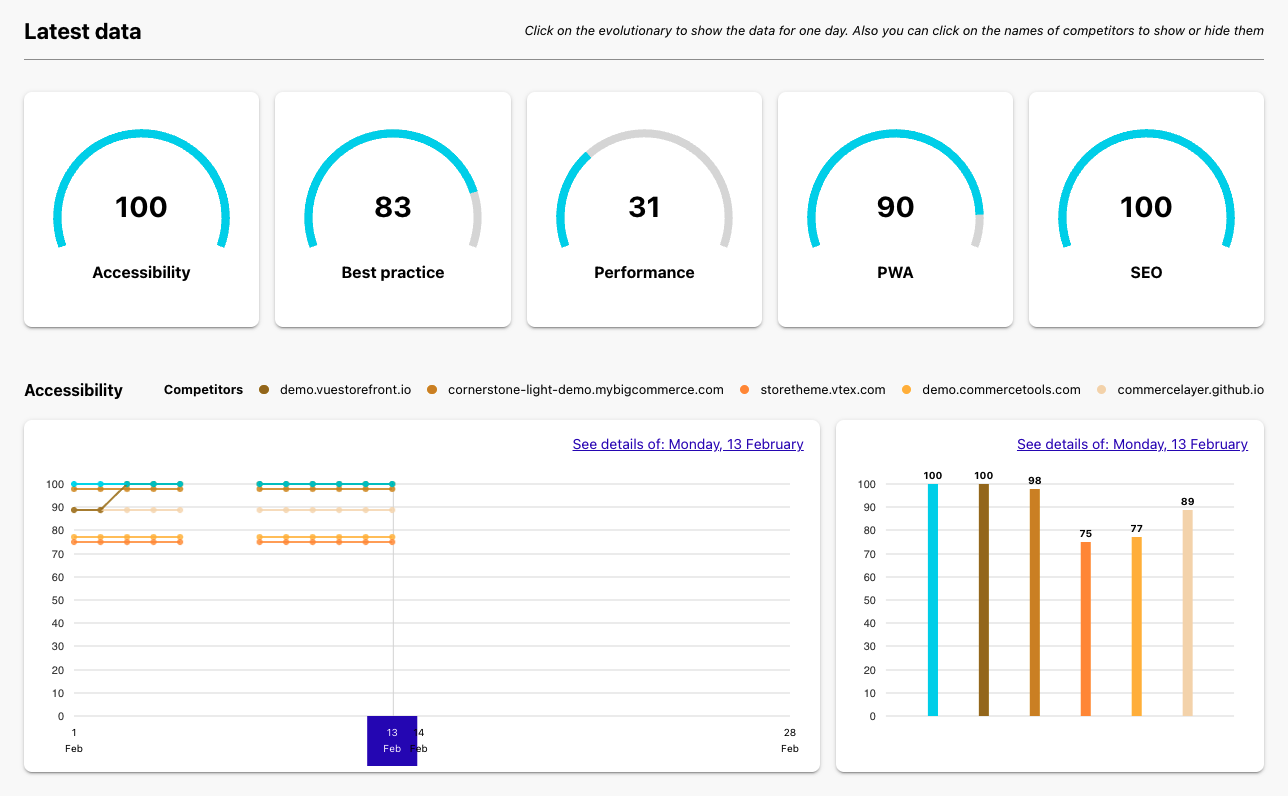 From the dashboard the following data can be explored:ç
From the dashboard the following data can be explored:ç
- daily values of the main Web Scores: accessibility, performance, best practices, SEO, PWA
- historical data and trend of each Web Score
- benchmark with competitors
- issues affecting the values of each Web Score and how to fix them
- In case you have active tests, you can see them in the step 1 - Active Tests. If you have no tests, then the page will show that you have to create one.
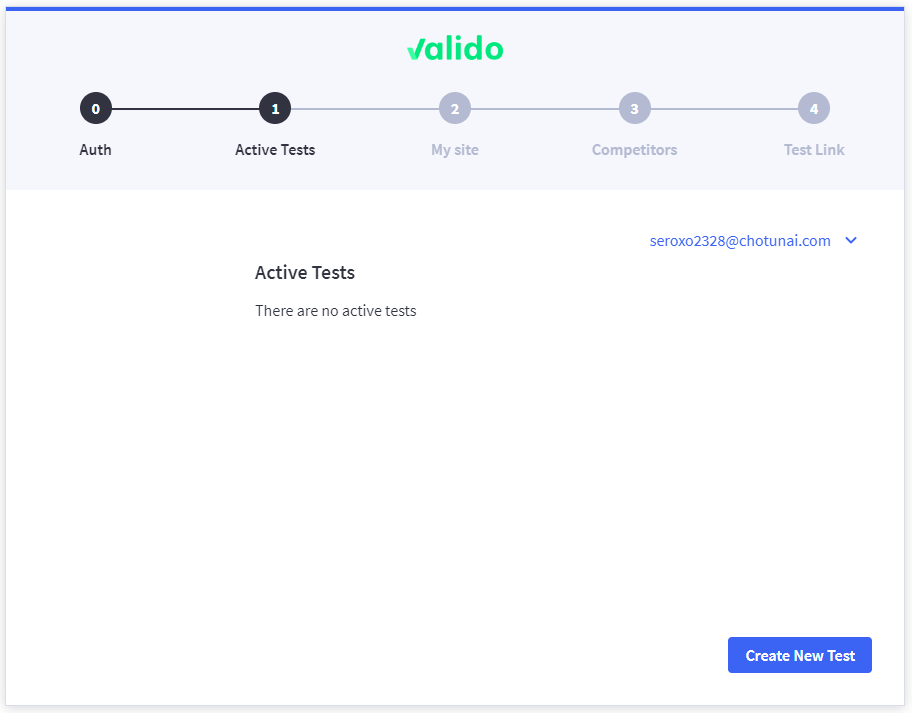
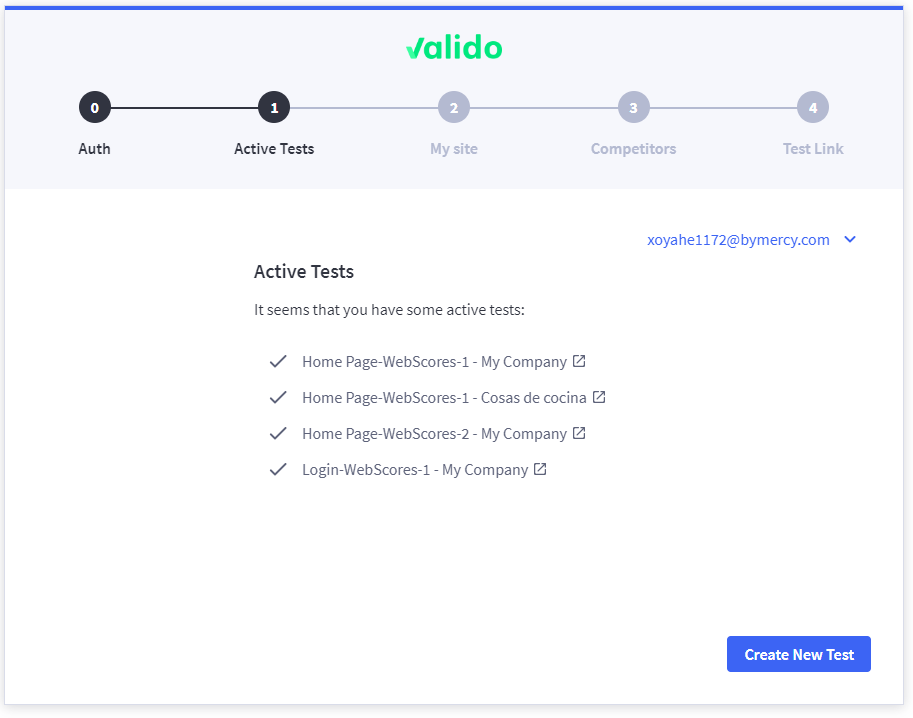
- The administrator of the BigCommerce store can invite users to be part of his organization. The users of the same organization can see the same tests and create tests of their organization. To invite a user, the administrator only needs to send the email of the guest user. In case the guest user has already an account, will join the organization. In case the email does not belong to any active user, when the user signs up with this email, automatically will join the organization.
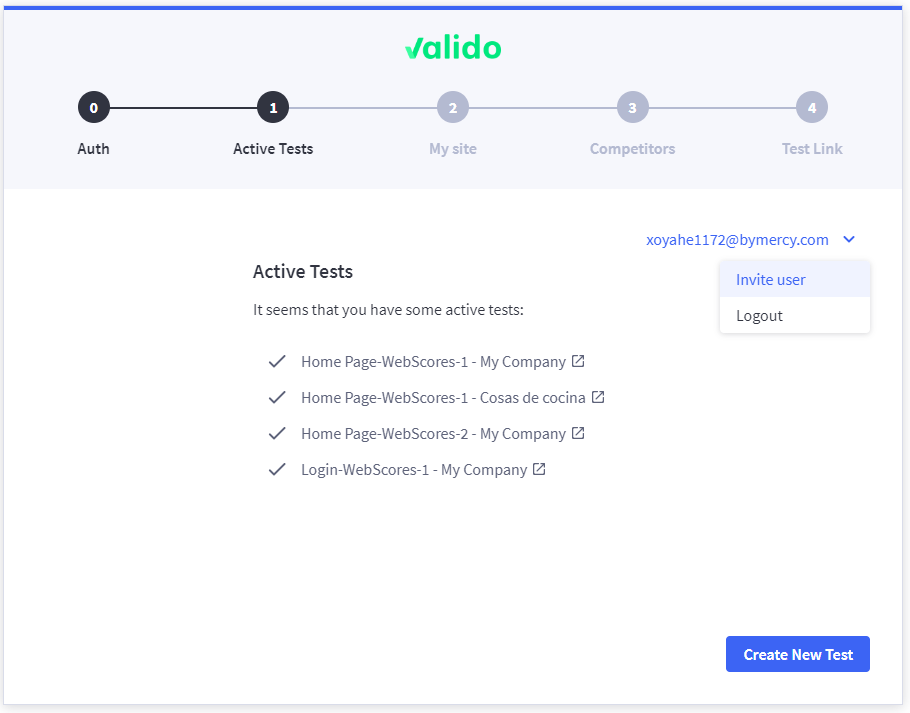
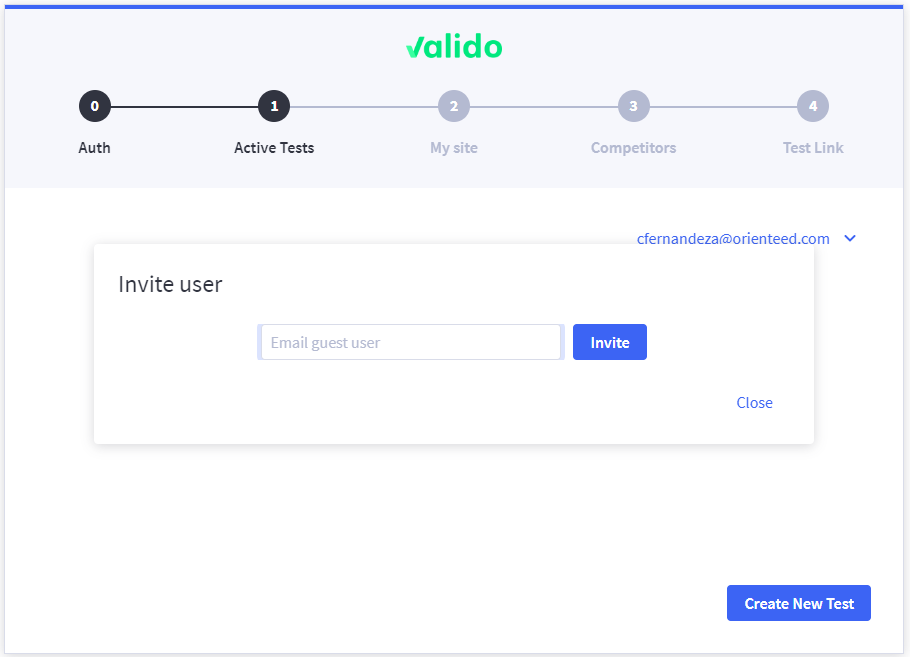
Disconnect Valido Web Scores for BigCommerce
Log in to your BigCommerce store
Click Apps
- Click My Apps
- Search Valido Web Scores, then click uninstall